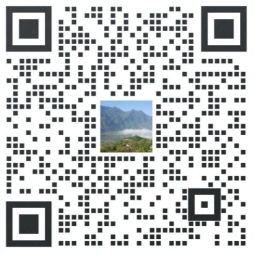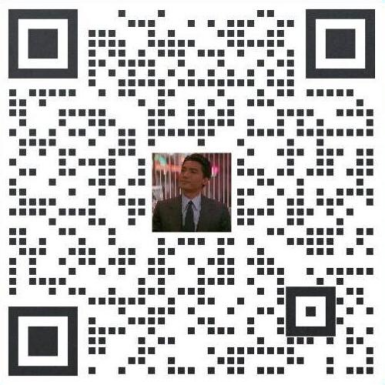如果您在创建实例时选择了数据盘,在登录实例后,系统需要先格式化数据盘,然后挂载数据盘。
另外,您还可以根据业务需要,对数据盘进行多分区配置。建议使用系统自带的工具进行分区操作。
注意:云服务器 ECS 仅支持对 数据盘 进行二次分区,而不支持对 系统盘 进行二次分区(不管是 Windows 还是 Linux 系统)。如果您强行使用第三方工具对系统盘进行二次分区操作,可能引发未知风险,如系统崩溃、数据丢失等。
本操作适用于 非 I/O 优化+SSD云盘 Linux (Redhat、CentOS、Debian、Ubuntu)实例。对于 I/O 优化实例+SSD云盘数据盘分区挂载,建议使用 脚本工具:auto_fdisk_ssd.sh
使用远程连接工具,输入用户名 root 和密码登录到实例。
运行 fdisk -l 命令查看数据盘。注意:在没有分区和格式化数据盘之前,使用 df
-h 命令是无法看到数据盘的。在下面的示例中,有一个 5 GB 的数据盘需要挂载。
如果执行了 fdisk -l 命令后,没有发现
/dev/xvdb,则表示您的实例没有数据盘,因此无需挂载。可以忽略这一章。
[[email protected] ~]# fdisk -l
Disk /dev/xvda: 42.9 GB, 42949672960 bytes
255 heads, 63 sectors/track, 5221 cylinders
Units = cylinders of 16065 * 512 = 8225280 bytes
Sector size (logical/physical): 512 bytes / 512 bytes
I/O size (minimum/optimal): 512 bytes / 512 bytes
Disk identifier: 0x00078f9c
Device Boot Start End Blocks Id System
/dev/xvda1 * 1 5222 41940992 83 Linux
Disk /dev/xvdb: 5368 MB, 5368709120 bytes
255 heads, 63 sectors/track, 652 cylinders
Units = cylinders of 16065 * 512 = 8225280 bytes
Sector size (logical/physical): 512 bytes / 512 bytes
I/O size (minimum/optimal): 512 bytes / 512 bytes
Disk identifier: 0x00000000
执行下列命令,对数据盘进行分区。
fdisk /dev/xvdb
根据提示,依次输入 n,p,1,两次回车,wq,分区就开始了。
[[email protected] ~]# fdisk /dev/xvdb
Device contains neither a valid DOS partition table, nor Sun, SGI or OSF disklab el
Building a new DOS disklabel with disk identifier 0x33eb5059.
Changes will remain in memory only, until you decide to write them.
After that, of course, the previous content won't be recoverable.
Warning: invalid flag 0x0000 of partition table 4 will be corrected by w(rite)
WARNING: DOS-compatible mode is deprecated. It's strongly recommended to
switch off the mode (command 'c') and change display units to
sectors (command 'u').
Command (m for help): n
Command action
e extended
p primary partition (1-4)
p
Partition number (1-4): 1
First cylinder (1-652, default 1):
Using default value 1
Last cylinder, +cylinders or +size{K,M,G} (1-652, default 652):
Using default value 652
Command (m for help): wq
The partition table has been altered!
Calling ioctl() to re-read partition table.
Syncing disks.
执行 fdisk -l 命令,查看新的分区。新分区 xvdb1 已经创建好。如下面示例中的/dev/xvdb1。
[[email protected] ~]# fdisk -l
Disk /dev/xvda: 42.9 GB, 42949672960 bytes
255 heads, 63 sectors/track, 5221 cylinders
Units = cylinders of 16065 * 512 = 8225280 bytes
Sector size (logical/physical): 512 bytes / 512 bytes
I/O size (minimum/optimal): 512 bytes / 512 bytes
Disk identifier: 0x00078f9c
Device Boot Start End Blocks Id System
/dev/xvda1 * 1 5222 41940992 83 Linux
Disk /dev/xvdb: 5368 MB, 5368709120 bytes
255 heads, 63 sectors/track, 652 cylinders
Units = cylinders of 16065 * 512 = 8225280 bytes
Sector size (logical/physical): 512 bytes / 512 bytes
I/O size (minimum/optimal): 512 bytes / 512 bytes
Disk identifier: 0x33eb5059
Device Boot Start End Blocks Id System
/dev/xvdb1 1 652 5237158+ 83 Linux
执行下列命令,对新分区进行格式化。格式化所需时间取决于数据盘大小。您也可自主决定选用其他文件格式,如 ext14 等。
mkfs.ext3 /dev/xvdb1执行下列命令写入新分区信息。
echo '/dev/xvdb1 /mnt ext3 defaults 0 0'>> /etc/fstab
完成后,可以使用 cat /etc/fstab 命令查看。
注意: Ubuntu 12.04 不支持 barrier,所以对该系统正确的命令是:
如果需要把数据盘单独挂载到某个文件夹,比如单独用来存放网页,可以修改以上命令中的 /mnt 部分。
执行 mount /dev/xvdb1 /mnt 挂载新分区,然后执行 df -h 查看分区。如果出现数据盘信息,说明挂载成功,可以使用新分区了。
[[email protected] ~]# mount /dev/xvdb1 /mnt
[[email protected] ~]# df -h
Filesystem Size Used Avail Use% Mounted on
/dev/xvda1 40G 1.5G 36G 4% /
tmpfs 498M 0 498M 0% /dev/shm
/dev/xvdb1 5.0G 139M 4.6G 3% /mnt